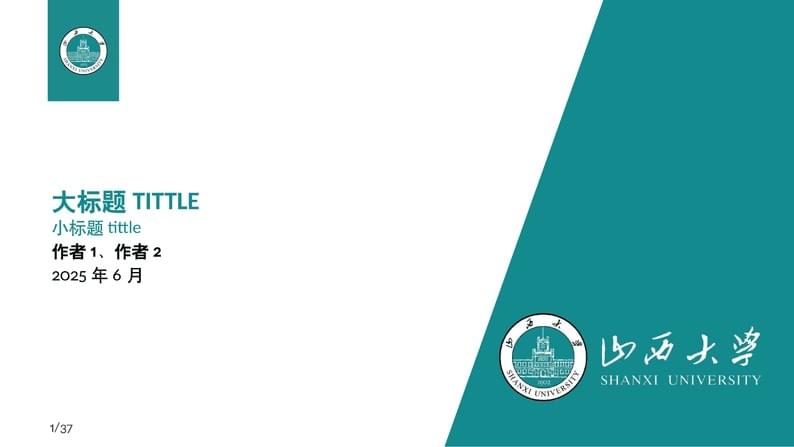
山西大学 SXU LaTeX Beamer
Författare:
Plank da Vinci
Last Updated:
för 2 år sedan
Licens:
Creative Commons CC BY 4.0
Sammanfattning:
SXU LaTeX Beamer
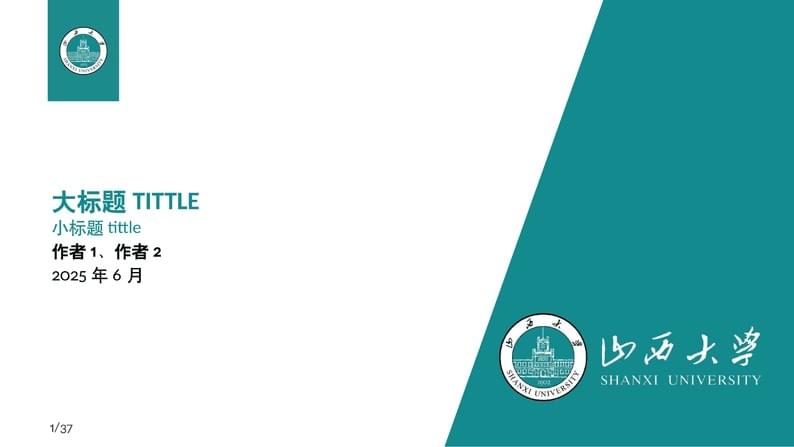
\begin
Discover why over 20 million people worldwide trust Overleaf with their work.
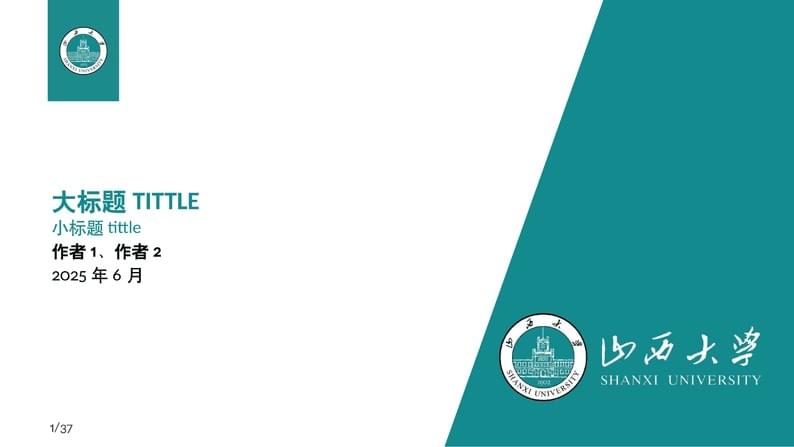
\begin
Discover why over 20 million people worldwide trust Overleaf with their work.
% !TeX program = xelatex
%————————————————————————————————————%
% 这份模板在TeXStudio运行时需要使用XeLa-
% TeX环境运行,上面这份代码是保证运行必须
% 使用的。
%————————————————————————————————————%
\documentclass{beamer}% 文档类型为beamer,用于生成幻灯片。
\usepackage{amsfonts,amsmath,oldgerm}% 这部分代码是用于数学公式的字体生成。
\usetheme{sintef}% 一种beamer内置的PPT主题。
\usepackage{xeCJK}% XeLaTeX编译器的中文支持宏包。
\newcommand{\testcolor}[1]{\colorbox{#1}{\textcolor{#1}{test}}~\texttt{#1}}% 一串颜色指定命令,用于声明调用sintefcolor.sty中指定颜色的方式
\usefonttheme[onlymath]{serif}% 文档的字体主题为serif,但仅限于数学模式
\titlebackground*{assets/background}% 工作目录下的图像文件的路径/图像名
\newcommand{\hrefcol}[2]{\textcolor{maincolor!80}{\href{#1}{#2}}}% 创建一个带有特定颜色的超链接,这里设置的是maincolor赋以80%透明度。
%————————————————————————————————————%
% 下面是我在各种LaTeX文档编辑的场合中使用
% 过的一些宏包,全部贴在这里。
%————————————————————————————————————%
\usepackage{extarrows}% 扩展了标准LaTeX箭头的集合
\usepackage{pifont} %这个宏包提供了一系列基于圆周率π(\pi)的各种变体和相关数学符号。
\usepackage{amsmath}% 用于创建数学公式和方程,例如align环境用于对齐多行公式,cases环境用于排版分段函数等。
\usepackage{amssymb}% 扩展LaTeX的符号库,包括箭头、运算符、集合符号等
\usepackage{mathrsfs}% 提供了数学正斜体字体,比如微分变量dx是正体变量
\usepackage{cases}% 提供方程组和分段函数
\usepackage{rotating}%用于旋转对象(旋转包),比如旋转省略号
\usepackage{diagbox}% 允许用户在LaTeX文档中创建斜线分隔的表格,比如课程表表头的“时间/星期”
\usepackage{longtable}% 提供了创建可以跨越多页的长表格的功能并允许表格在内容过多时自动分为多页,同时保持表格的列标题可见
\usepackage{subfigure}% 用于在LaTeX文档中创建子图和子标题,允许将一个大图分割成几个小部分,并为每个小部分提供单独的标题和引用标签,这对于展示一系列相关的图像或图表非常有用
\usepackage[graphicx]{realboxes}% 在框架内插入图像或其他图形元素
\usepackage{listings}% LaTeX中用于插入和格式化计算机代码的常用宏包
\usepackage{tikz}%绘制流程图
\usetikzlibrary{arrows,shapes,chains}% arrows提供了多种箭头样式,可以用来装饰路径或者作为路径的终点;shapes包含了许多预定义的图形形状,如矩形、圆形、椭圆、星形等;chains提供了一种将节点组织成链状结构的方法
\tikzstyle{format}=[rectangle,draw,thin,fill=white]%定义语句块的颜色,形状和边
\tikzstyle{test}=[diamond,aspect=2,draw,thin]%定义条件块的形状,颜色
\tikzstyle{point}=[coordinate,on grid,]%像素点,用于连接转移线
\usepackage{multicol}% 分栏
\title{大标题TITTLE}% 写不下了就\\换行
\subtitle{小标题tittle}
%\course{本科毕业论文答辩}
\author{作者1、作者2}
%\IDnumber{20180090}
\date{2025年6月}
\begin{document}% 正式开始正文部分
\maketitle% 显示封面
% 这部分位置不受标题节格式的影响,也就不会出现在目录区域
\begin{frame}
\quad 这个模板改自\hrefcol{https://www.overleaf.com/project/661d34c6f64d615adf68f215}{北大中文模板}相比起老套的学院风\LaTeX 蓝白PPT,这篇模板算是我在Overleaf上看见最好看的一款了,发现咱们山大似乎没有在Overleaf上挂自己的模板,马上要毕业了,临走前,借花献佛,为山大留点东西纪念纪念。
% \quad 采用中文格式首行缩进,\hrefcol{网址}}{显示字}用于超链接到指定网址
\vspace{\baselineskip}% 一个控制换行距离的代码
\quad 注释和解释我都使用了中文,中间也随便写了点\LaTeX 的具体操作,以图能够让大家快速上手。
\end{frame}
\begin{frame}
\quad This template is adapted from the \hrefcol{https://www.overleaf.com/project/661d34c6f64d615adf68f215}{Peking University's Chinese template} and compared to the conventional academic style of the blue and white LaTeX PowerPoint, this template is arguably the most aesthetically pleasing one I've seen on Overleaf. I noticed that our Shanxi University does not have its own template uploaded on Overleaf, so before I graduate and leave, I wanted to contribute something to our university as a memento.
\vspace{\baselineskip}
I have provided annotations and explanations in Chinese, and I've also casually included some specific operations of LaTeX in the hope that it will allow everyone to quickly get started.(机翻占字数)
\end{frame}
%—————————————目 录 区 域—————————————%
% 我们的目录部分在配置文件中已经自动编辑完
% 成,就不需要管了。
%—————————————目 录 区 域—————————————%
\section{Introduction}
\begin{frame}{节标题Beamer for SINTEF slides}
\begin{itemize}
\item We assume you can use \LaTeX; if you cannot,
\hrefcol{http://en.wikibooks.org/wiki/LaTeX/}{you can learn it here}
\item Beamer is one of the most popular and powerful document
classes for presentations in \LaTeX
\item Beamer has also a detailed
\hrefcol{http://www.ctan.org/tex-archive/macros/latex/contrib/beamer/doc/beameruserguide.pdf}{user
manual}
\item Here we will present only the most basic features to get you up to speed
\end{itemize}
\end{frame}
\section{Some Operation}
\begin{frame}{方程的输入}
方程不标号$u(x,t)=\frac{\varphi(x-at)+\varphi(x+at)}{2}+\frac{1}{2}\int_{x-at}^{x+at}\psi(\alpha)\mathrm{d}\alpha$插入文段,或者不编号方式另起一行$$u(x,t)=\frac{\varphi(x-at)+\varphi(x+at)}{2}+\frac{1}{2}\int_{x-at}^{x+at}\psi(\alpha)\mathrm{d}\alpha$$
亦或者标号展示:
\begin{equation}
u(x,t)=\frac{\varphi(x-at)+\varphi(x+at)}{2}+\frac{1}{2}\int_{x-at}^{x+at}\psi(\alpha)\mathrm{d}\alpha\tag{1}
\end{equation}
编号后下文可以直接引用这个编号进行跳转。
\end{frame}
\begin{frame}{方程组的输入}
可以对方程组进行整体标号
\begin{equation}\tag{2}
\begin{cases}
\frac{\partial^{2}u}{\partial t^{2}}-a^{2}\frac{\partial^{2}u}{\partial x^{2}}=0\\
t=0:u=\varphi(x),\frac{\partial u}{\partial t}=\psi(x)
\end{cases}
\end{equation}
或者对方程组进行分别标号
\begin{subequations}\label{eqn-2}
\begin{numcases}{}
\frac{\partial^{2}u}{\partial t^{2}}-a^{2}\frac{\partial^{2}u}{\partial x^{2}}=0 \label{eqn-2-1}\\
t=0:u=\varphi(x),\frac{\partial u}{\partial t}=\psi(x) \label{eqn-2-2}
\end{numcases}
\end{subequations}
\end{frame}
\begin{frame}{分段函数的输入}
分段函数的输入与方程组是类似的
\begin{equation}\tag{3}
f=\begin{cases}
a x^2 + b x + d, & \mbox{}~x > 0 \\
cx + d, & \mbox{}~x\leqslant 0
\end{cases}
\end{equation}
\end{frame}
\begin{frame}{矩阵的输入}
\LaTeX 中提供了多种矩阵输入样式:
$\begin{Bmatrix}
1&0\\
0&1
\end{Bmatrix}$,
$\begin{matrix}
1&0\\
0&1
\end{matrix}$,
$\begin{bmatrix}
1&0\\
0&1
\end{bmatrix}$,
$\begin{pmatrix}
1&0\\
0&1
\end{pmatrix}$,
$\begin{Vmatrix}
1&0\\
0&1
\end{Vmatrix}$,
$\begin{vmatrix}
1&0\\
0&1
\end{vmatrix}$
\vspace{\baselineskip}
包括省略号形式:
$\begin{bmatrix}
1&0&\cdots&0\\
0&1&\cdots&0\\
\vdots&\vdots&&\vdots\\
0&0&\cdots&1
\end{bmatrix}$,
$\begin{pmatrix}
1&&&\\
&1&&\\
&&\ddots&\\
&&&1
\end{pmatrix}$,
$\begin{vmatrix}
\boldsymbol{O}&&&\boldsymbol{A}\\
&&\boldsymbol{B}&\\
&\begin{turn}{90}$\ddots$\end{turn}&&\\
\boldsymbol{C}&&&\boldsymbol{O}
\end{vmatrix}$
\end{frame}
\begin{frame}{文字分级}
比如说我希望以二级文字去描述二元关系的定义:
\vspace{\baselineskip}
如果一个非空集合$S$的一个二元关系$\cdot$满足下列三个条件:
\begin{itemize}
\item 反身性:对任意的$a\in S$,都有$a\cdot a$;
\item 对称性:对任意的$a,b\in S$,都有$a\cdot b\Rightarrow b\cdot a$;
\item 传递性:对任意的$a,b,c\in S$,都有$a\cdot b,b\cdot c\Rightarrow a\cdot c$。
\end{itemize}
我也可以对二级文字提供编号:
\begin{itemize}
\item[1] 反身性:对任意的$a\in S$,都有$a\cdot a$;
\item[2] 对称性:对任意的$a,b\in S$,都有$aRb\Rightarrow b\cdot a$;
\item[3] 传递性:对任意的$a,b,c\in S$,都有$a\cdot b,b\cdot c\Rightarrow a\cdot c$。
\end{itemize}
\end{frame}
\begin{frame}{插入表格}
$$\begin{tabular}[H!]{|l |ccr|}% l左对齐,c居中,r右对齐
\hline
\diagbox{时间}{星期} & Mon & Tue & Wed \\
\hline
上午 & 1 & 0 & \\
\hline
下午 & & 0 & 1 \\
\hline
\end{tabular}$$
\end{frame}
\begin{frame}{插入表格}
\setlength{\tabcolsep}{70pt}% 设定长表格宽度
\setlength{\arrayrulewidth}{0.3mm}% 设定长表格隔线线宽
\begin{longtable}{cc}
\hline
$I$ & 感染类型\\
$A$ & 携带者人数\\
$S_{i}$ & 易感人数\\
$B_{i}$ & 感染人数\\
$Q_{i}$ & 人群招聘率\\
$t$ & 传播时间\\
$k_{i}$ & 个人离开易感速率\\
$\mu$ & 死亡率\\
$\gamma_{i}$ & 感染发展速率\\
$\lambda_{i}$ & 感染率\\
$\beta_{i}$ & 线性系数\\
\hline
\end{longtable}
\end{frame}
\begin{frame}{插入流程图}
\begin{figure}[h!]
\centering
\tikzstyle{format}=[rectangle,draw,thin,fill=white]
\tikzstyle{test}=[diamond,aspect=2,draw,thin]
\tikzstyle{point}=[coordinate,on grid,]
\begin{tikzpicture}
\node[format] (start){传播人群};
\node[test,below of=start,node distance=15mm](check1){判断性别};
\node[point,right of=check1,node distance=40mm](point1){};
\node[point,left of=check1,node distance=40mm](point2){};
\node[test,below of=point1,node distance=15mm](check2){接触人群};
\node[test,below of=point2,node distance=15mm](check3){接触人群};
\node[format,below of=check1,node distance=15mm] (define1){感间传播};
\draw[->] (start)--(check1);
\draw[-] (check1)--node[above]{女}(point1);
\draw[-] (check1)--node[above]{男}(point2);
\draw[->] (point1)--(check2);
\draw[->] (point2)--(check3);
\draw[->] (check2)--node[above]{携带者}(define1);
\draw[->] (check3)--node[above]{携带者}(define1);
\draw[->] (define1)--(check1);
\end{tikzpicture}
\caption{传播类型判断流程}
\label{1}
\end{figure}
\end{frame}
\begin{frame}[fragile]{插入代码}
在这里输入一串\LaTeX 代码:
\begin{block}{\LaTeX\text{代码块}}
\verb|\documentclass{beamer}|\\
\verb|\usetheme{sintef}|\\
\verb|\begin{document}|\\
\verb|\begin{frame}{Hello, world!}|\\
\verb|\end{frame}|\\
\verb|\end{document}|\\
\end{block}
\end{frame}
\begin{frame}[fragile]{插入代码}
也可以插入Python代码块:
\begin{block}{HDBSCAN\text{聚类函数}}
\begin{verbatim}
def hdbscan_cluster(pos, min_cluster_size=100, min_samples=20):
pos = StandardScaler().fit_transform(pos)
hdb = hdbscan.HDBSCAN(min_cluster_size=min_cluster_size,
min_samples=min_samples).fit(pos)
print(hdb.labels_.max())
return hdb.labels_, hdb.probabilities_
\end{verbatim}
\end{block}
其中的\textbf{主函数}\verb|hdbscan_cluster|的参数设定为:
$$\verb|min_cluster_size=100, min_samples=20|$$
\end{frame}
\begin{frame}{插入图片}
可以在文段中居中插入图片并附上标题:
\begin{figure}
\centering %表示居中
\includegraphics[height=4cm,width=4cm]{assets/logo.png}
% [height=1cm]表示高度
% [width=1cm]表示宽度
% {assets/logo.png}图片的路径引用,这里使用的是相对路径,注意文件路径不能包含中文
\caption{山西大学校徽}%图片的名称
\label{3}%图片的标签,用于文章中的引用,注意到标签的数字与实际文章显示的数字可能不同
\end{figure}
\end{frame}
\begin{frame}{插入多张图片}
可以在文段中居中插入多张图片并附上子标题:
\begin{figure}[htbp]
\begin{minipage}[b]{0.4\linewidth}\label{Fig.4}% 图片占用一行宽度的40%
\centering% 居中
\hspace{2mm}
\includegraphics[width=3cm,height=3cm]{assets/logo.png}
\caption[centering]{山西大学校徽}% 子图名称
\end{minipage}
\begin{minipage}[b]{0.4\linewidth}\label{Fig.4}
\centering
\hspace{2mm}
\includegraphics[width=5cm,height=3cm]{assets/flag.png}
\caption{山西大学校旗}
\end{minipage}
\end {figure}
\end{frame}
\begin{frame}{分栏操作}
比如我将一大段文字进行分栏(这个操作似乎在PPT中不太常用)
\begin{multicols}{2}
设$S$为一非空集合,$a,b,c,\cdots$表示它的元素。设其中任意两个元素中存在(或不存在)某种属性$R$,使得对$S$中任意一对有序元素$a,b$而言,命题“$a,b$有这种属性”与命题“$a,b$没有这种属性”有且仅有一个成立,则称$\cdot$为集合$S$上的一个二元关系(简称关系),若$a,b$有关系$\cdot$,则记作$a\cdot b$。
\end{multicols}
\begin{multicols}{3}
设$S$为一非空集合,$a,b,c,\cdots$表示它的元素。设其中任意两个元素中存在(或不存在)某种属性$R$,使得对$S$中任意一对有序元素$a,b$而言,命题“$a,b$有这种属性”与命题“$a,b$没有这种属性”有且仅有一个成立,则称$\cdot$为集合$S$上的一个二元关系(简称关系),若$a,b$有关系$\cdot$,则记作$a\cdot b$。
\end{multicols}
\end{frame}
\begin{frame}{分栏操作}
或者将文字与图片进行分栏:
\vspace{\baselineskip}
\begin{columns}
\begin{column}{0.6\textwidth}
设$S$为一非空集合,$a,b,c,\cdots$表示它的元素。设其中任意两个元素中存在(或不存在)某种属性$R$,使得对$S$中任意一对有序元素$a,b$而言,命题“$a,b$有这种属性”与命题“$a,b$没有这种属性”有且仅有一个成立,则称$\cdot$为集合$S$上的一个二元关系(简称关系),若$a,b$有关系$\cdot$,则记作$a\cdot b$。
\end{column}
\begin{column}{0.4\textwidth}
\begin{figure}
\centering
\includegraphics[height=3cm,width=3cm]{assets/logo.png}
\caption{山西大学校徽}
\label{3}
\end{figure}
\end{column}
\end{columns}
\end{frame}
% 这是一个子封面
\begin{chapter}[assets/whitebackground.jpg]{}{标题}
\begin{itemize}
\item 底边
\item 颜色
\end{itemize}
\end{chapter}
\footlinecolor{maincolor}% 底边代码
\begin{frame}[fragile]{底边}
当然也可以为PPT加上底边,这个时候使用代码:
%\setbeamercolor{block title}{fg=white,bg=maincolor}
%\setbeamercolor{block body}{fg=darkgray,bg=sintefgrey}
\begin{block}{底边代码}% 这个颜色的代码块是和\footlinecolor{maincolor}绑定的,如果你想使用原来的颜色就将上面注释区域的代码解注释
\verb|\footlinecolor{maincolor}|
\verb|\begin{frame}[fragile]{}|
\verb|...|
\verb|\end{frame}|
\end{block}
不过你需要在不使用底边之后的第一页PPT前加上\verb|\footlinecolor{}|代码取消对底边的使用。
\end{frame}
\footlinecolor{maincolor!70}% 底边代码
\begin{frame}[fragile]{颜色}
\begin{columns}
\begin{column}{0.5\textwidth}
在\verb|sintefcolor.sty|文件中内置了7种颜色(比如说我将这页底边改为了70$\%$透明度的\verb|maincolor|):
\begin{itemize}
\item \testcolor{maincolor}
\item \testcolor{sintefdarkgreen}
\item \testcolor{sintefgreen}
\item \testcolor{sinteflightgreen}
\item \testcolor{sintefred}
\item \testcolor{sintefyellow}
\item \testcolor{sinteflilla}
\end{itemize}
\end{column}
\begin{column}{0.5\textwidth}
你也可以进入\verb|sintefcolor.sty|文件中更改这些颜色,每种颜色的RGB/cmyk值可以通过Photoshop查看。
\end{column}
\end{columns}
\end{frame}
\footlinecolor{}% 取消往后对底边的使用
\section{Personalization}
\begin{frame}[fragile]{Changing Slide Style}
\begin{itemize}
\item You can select the white or \textit{maincolor} \textbf{slide style} \emph{in the
preamble} with \verb|\themecolor{white}| (default) or \verb|\themecolor{main}|
\begin{itemize}
\item You should \emph{not} change these within the document: Beamer does
not like it
\item If you \emph{really} must, you may have to add
\verb|\usebeamercolor[fg]{normal text}| in the slide
\end{itemize}
\item You can change the \textbf{footline colour} with
\verb|\footlinecolor{color}|
\begin{itemize}
\item Place the command \emph{before} a new \verb|frame|
\item There are four ``official'' colors:
\testcolor{maincolor}, \testcolor{sintefyellow},
\testcolor{sintefgreen}, \testcolor{sintefdarkgreen}
\item Default is no footline; you can restore it with
\verb|\footlinecolor{}|
\item Others may work, but no guarantees!
\item Should \emph{not} be used with the \verb|maincolor| theme!
\end{itemize}
\end{itemize}
\end{frame}
\begin{frame}[fragile]{Blocks}
\begin{columns}
\begin{column}{0.3\textwidth}
\begin{block}{Standard Blocks}
These have a color coordinated with the footline (and grey in the blue theme)
\begin{verbatim}
\begin{block}{title}
content...
\end{block}
\end{verbatim}
\end{block}
\end{column}
\begin{column}{0.7\textwidth}
\begin{colorblock}[black]{sinteflightgreen}{Colour Blocks}
Similar to the ones on the left, but you pick the colour. Text will be white by
default, but you may set it with an optional argument.
\small
\begin{verbatim}
\begin{colorblock}[black]{sinteflightgreen}{title}
content...
\end{colorblock}
\end{verbatim}
\end{colorblock}
The ``official'' colours of colour blocks are: \testcolor{sinteflilla},
\testcolor{maincolor}, \testcolor{sintefdarkgreen}, and
\testcolor{sintefyellow}.
\end{column}
\end{columns}
\end{frame}
\footlinecolor{}
\begin{frame}[fragile]{Using Colours}
\begin{itemize}[<alert@2>]
\item You can use colours with the
\verb|\textcolor{<color name>}{text}| command
\item The colours are defined in the \texttt{sintefcolor} package:
\begin{itemize}
\item Primary colours: \testcolor{maincolor} and its sidekick
\testcolor{sintefgrey}
\item Three shades of green: \testcolor{sinteflightgreen},
\testcolor{sintefgreen}, \testcolor{sintefdarkgreen}
\item Additional colours: \testcolor{sintefyellow}, \testcolor{sintefred},
\testcolor{sinteflilla}
\begin{itemize}
\item These may be shaded---see the \verb|sintefcolor| documentation or
the \hrefcol{https://sintef.sharepoint.com/sites/stottetjenester/%
kommunikasjon/grafisk-profil-new/Sider/default.aspx}{SINTEF profile
manual}
\end{itemize}
\end{itemize}
\item Do \emph{not} abuse colours: \verb|\emph{}| is usually enough
\item Use \verb|\alert{}| to bring the \alert<2->{focus} somewhere
\item<2- | alert@2> If you highlight too much, you don't highlight at all!
\end{itemize}
\end{frame}
\begin{frame}[fragile]{Adding images}
\begin{columns}
\begin{column}{0.7\textwidth}
Adding images works like in normal \LaTeX:
\begin{block}{Code for Adding Images}
\begin{verbatim}
\usepackage{graphicx}
% ...
\includegraphics[width=\textwidth]
{assets/greenlogo}
\end{verbatim}
\end{block}
\end{column}
\begin{column}{0.3\textwidth}
\includegraphics[width=\textwidth]
{assets/greenlogo}
\end{column}
\end{columns}
\end{frame}
\begin{frame}[fragile]{Splitting in Columns}
Splitting the page is easy and common;
typically, one side has a picture and the other text:
\begin{columns}
\begin{column}{0.6\textwidth}
This is the first column
\end{column}
\begin{column}{0.3\textwidth}
And this the second
\end{column}
\end{columns}
\begin{block}{Column Code}
\begin{verbatim}
\begin{columns}
\begin{column}{0.6\textwidth}
This is the first column
\end{column}
\begin{column}{0.3\textwidth}
And this the second
\end{column}
% There could be more!
\end{columns}
\end{verbatim}
\end{block}
\end{frame}
\begin{chapter}[assets/whitebackground.jpg]{}{Special Slides}
\begin{itemize}
\item Chapter slides
\item Side-picture slides
\end{itemize}
\end{chapter}
\footlinecolor{maincolor}
\begin{frame}[fragile]{Chapter slides}
\begin{itemize}
\item Similar to \verb|frame|s, but with a few more options
\item Opened with \verb|\begin{chapter}[<image>]{<color>}{<title>}|
\item Image is optional, colour and title are mandatory
\item There are seven ``official'' colours: \testcolor{maincolor},
\testcolor{sintefdarkgreen}, \testcolor{sintefgreen},
\testcolor{sinteflightgreen}, \testcolor{sintefred}, \testcolor{sintefyellow},
\testcolor{sinteflilla}.
\begin{itemize}
\item Strangely enough, these are \emph{more} than the official colours
for the footline.
\item It may still be a nice touch to change the footline of following
slides to the same color of a chapter slide. Your choice.
\end{itemize}
\item Otherwise, \verb|chapter| behaves just like \verb|frame|.
\end{itemize}
\end{frame}
\begin{sidepic}{assets/1651588567.jpg}{Side-Picture Slides}
\begin{itemize}
\item Opened with \texttt{$\backslash$begin\{sidepic\}\{<image>\}\{<title>\}}
\item Otherwise, \texttt{sidepic} works just like \texttt{frame}
\end{itemize}
\end{sidepic}
\footlinecolor{}
\begin{frame}
\frametitle{Fonts}
\begin{itemize}
\item The paramount task of fonts is being readable
\item There are good ones...
\begin{itemize}
\item {\textrm{Use serif fonts only with high-definition projectors}}
\item {\textsf{Use sans-serif fonts otherwise (or if you simply prefer
them)}}
\end{itemize}
\item ... and not so good ones:
\begin{itemize}
\item {\texttt{Never use monospace for normal text}}
\item {\frakfamily Gothic, calligraphic or weird fonts: should always: be
avoided}
\end{itemize}
\end{itemize}
\end{frame}
\begin{frame}[fragile]{Look}
\begin{itemize}
\item To insert a final slide with the title and final thanks, use \verb|\backmatter|.
\begin{itemize}
\item The title also appears in footlines along with the author name, you can change this text with \verb|\footlinepayoff|
\item You can remove the title from the final slide with \verb|\backmatter[notitle]|
\end{itemize}
\item The aspect ratio defaults to 16:9, and you should not change it to 4:3
for old projectors as it is inherently impossible to perfectly convert a
16:9 presentation to 4:3 one; spacings \emph{will} break
\begin{itemize}
\item The \texttt{aspectratio} argument to the \texttt{beamer} class is
overridden by the SINTEF theme
\item If you \emph{really} know what you are doing, check the package
code and look for the \texttt{geometry} class.
\end{itemize}
\end{itemize}
\end{frame}
\section{Summary}
\begin{frame}
\frametitle{Good Luck!}
\begin{itemize}
\item Enough for an introduction! You should know enough by now
\item If you have corrections or suggestions,
\hrefcol{mailto:andrea@gasparini.cloud}{send them to me!}
\end{itemize}
\end{frame}
\backmatter
\end{document}