How to link Papers to your Overleaf account
Introduction
This article shows how to link Papers to your Overleaf account and use it to add references to your project.
Reference manager integration is a premium feature. Overleaf premium features are available to participants in Overleaf Commons, members of group subscriptions, and owners of individual subscriptions.
Note: If you don’t have a paid Overleaf subscription you can always export .bib data from Papers, or other reference manager software, and upload the resulting .bib file to your Overleaf project.
How to link Papers to your Overleaf account
- Select Account then Account Settings from the drop-down menu:
- Scroll down the list of account settings to the Reference Managers section and locate the Papers Integration option.
- Select the Link button. If you are currently logged in to your Papers account the linking process will complete seamlessly, otherwise you will need to log into Papers to complete linking it to your Overleaf account.
- Your Overleaf Account Settings will be updated to confirm your Papers account has been linked to your Overleaf account. Note that you can unlink your Papers account at any time.
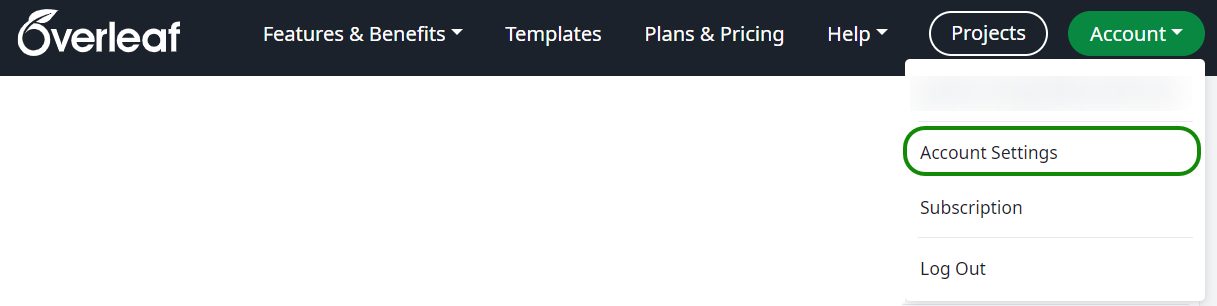


How to add references to your Overleaf project using Papers
After linking Papers to your Overleaf account, you can add references to your project in two ways.
- You can import reference collections from your Papers libraries. This process creates a read-only
.bibfile in your Overleaf project, which can be refreshed to keep it synched with your Papers account. Watch the video below for a step-by-step demonstration of importing references from Papers. - You can import individual references from your Papers account by configuring advanced reference search to look for references in Papers. Any reference found in Papers, and subsequently cited, is added to an editable
.bibfile contained in your Overleaf project.
This article focuses on option 1, bulk import of references to create a non-editable .bib file. To learn about importing individual references into editable .bib files, see Configuring advanced reference search to use Papers.
Importing Papers references into an Overleaf project
The following video demonstrates Overleaf’s integration with Papers, showing how to import references to create a new read-only (non-editable) .bib file called references.bib.
Updating project .bib files produced by reference managers
Reference managers, including Papers, offer two ways to create .bib files in your project.
- A bulk import of an entire reference library, or one of its reference groups.
- This method adds read-only (non-editable)
.bibfiles to your Overleaf project. Any changes or updates to the read-only.bibfiles must be made in the reference manager and transferred to Overleaf by selecting the Refresh button at the top of the.bibfile preview. Refreshing imported.bibfiles is demonstrated in the video above.
- This method adds read-only (non-editable)
- Importing individual references from a reference manager using advanced reference search.
- References added to a project
.bibfile using advanced reference search remain fully editable.
- References added to a project